SFTP Connector for Inbound and Outbound Configuration
Introduction -
NetSuite is incredibly transforming industries by providing its different and unique functionalities to the user. With the help of these following functionalities, businesses are heading towards the route of success and more towards the digital age today. One of the functionalities among them is SFTP Connector SuiteApp for Inbound and Outbound Configuration.
The purpose of this blog is to briefly describe the SFTP connector SuiteApp and the features that SuiteApp provides i.e. Inbound and Outbound Configurations. SFTP stands for Secure File Transfer Protocol. SFTP Connector SuiteApp helps to transfer payment files from NetSuite to bank servers as well as allows to download files from bank server to NetSuite in simple words it enables to connect NetSuite application with other application. Inbound and Outbound are the two configurations that come into consideration while talking about the SFTP Connector SuiteApp. The set up is also covered in this blog.
Installation of SFTP Connector SuiteApp
For the installation of the SuiteApp navigate to:
Customization > SuiteCloud Development > SuiteApp Marketplace
Search SFTP Connector and install it
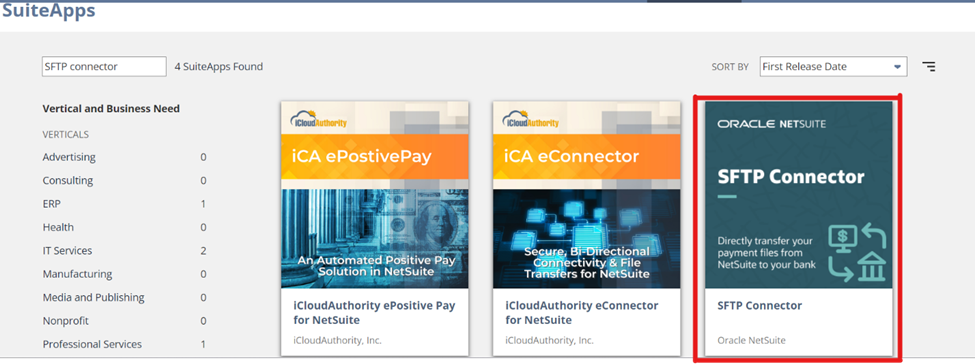
SSH keys:
SSH keys play an important role in building up a connection with the bank. To create the SSH keys on your system use any of the key generator tools. NetSuite provides an option of uploading and storing those generated keys securely.
Private Key
Private key need to remain confidential and should not be shared with someone. Upload the private key into NetSuite.
Uploading Private SSH Keys:
Navigation:
Setup > Company > Keys, then click on the Create New button

In the NEW PRIVATE KEY window, enter a descriptive name for this key in the NAME field and the descriptive id with no spaces and special characters in ID field.
On the FILES subtab upload a private key you generated from the tool, this file must be in pem extension, enter the password and then save it.
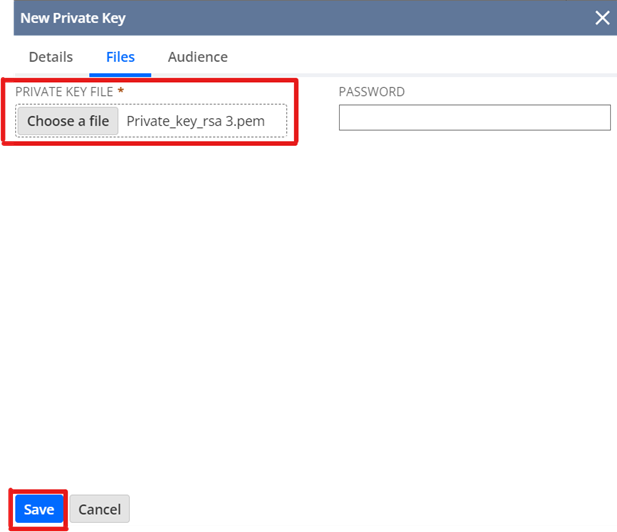
Public Key
Public key is shared with the third party to which we are integrating or building a SFTP connection for transferring or importing the files.
Setting up Inbound Configuration Records
Inbound configuration records allow external applications and third parties to send files into the NetSuite platform. For receiving those files into the NetSuite system it’s important to set up the inbound configuration record.
For setting up the inbound configuration
Navigate to:
SFTP > SFTP Records > Inbound Configurations > New
Inbound Configuration Record Information:
- Name: Enter the name of the Configuration or mention the bank server name too.
- Remote URL: Enter the URL provided by bank to connect to the bank server keep in mind to exclude the protocol from the URL before putting it into the field.
- Port Number: Enter the post number provided by the bank
- Host Key: Enter the Bank server’s host key
- Host Key Type: Choose the valid host key type. There are three host key types available
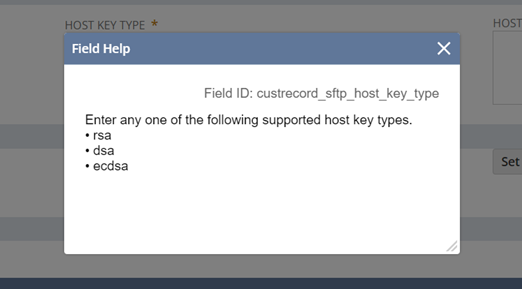
- Authentication Method: Select the appropriate authentication method
- Username & Password: After selecting this method enter username in the username field and click on the set password. A pop-up window will appear where you need to enter the password and then save it.

- Certificate / SSH Key: Selecting this method will provide us with a field. The name of the field is Certificate where you can select the private key which is uploaded in NetSuite.
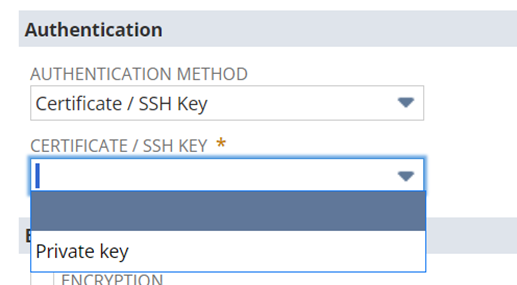
- Multi-factor Authentication: Selecting this method will provide us with a combination of both username & password and certificate/ SSH key. Enter the username in the username field and click on the set password button. A popup window will appear where you need to mention the password and select private key for certificate/SSH key.

Inbound Mapping Subtab:

Under this subtab
- Inbound Folder Mapping Name: Provide it with folder mapping name.
- Bank Folder - For processing: Mention the path of the bank folder where the file will be stored once the generation of the file is done.
- Bank Folder – Processed: Enter the path of the bank folder where the file will get transferred once the file transmission is done.
- Folder ID: Enter the ID where to store the files coming from the external application or location where to store the downloaded files and then save the record.
Once the record is saved, two buttons on the record can be seen.
- Inbound Manual
- Inbound Schedule
These are the two ways of accepting the files or downloading the files into NetSuite.
Setting up Outbound Configuration Records
Outbound Configuration is typically a setup, or it can be considered as a configuration that comes into consideration while sending files to any external application or any third party. Therefore, set up the configuration record containing the bank server details and for that configuration is “OUTBOUND CONFIGURATION”. Files can be sent either manually or by scheduling the configuration.
For setting up the outbound configuration
Navigate to:
SFTP > SFTP Records > Outbound Configurations > New
Outbound Configuration Record Information:
- Name: Enter the name of the Configuration or mention the bank server name too.
- Remote URL: Enter the URL provided by bank to connect to the bank server keep in mind to exclude the protocol from the URL before putting it into the field.
- Port Number: Enter the post number provided by the bank
- Host Key: Mention the bank server’s host key
- Host Key Type: Choose the valid host key type as there are three host key types available
- Authentication Method: Select the appropriate authentication method
- Username & Password: After going ahead with this method enter username in the username field and click on the set password a pop-up window will appear where password must be entered, then save it.
- Certificate / SSH Key: Selecting this method will provide you with a field named Certificate where you can select the private key which is to be uploaded into NetSuite.
- Multi-factor Authentication: Selecting this method will provide you with a combination of both username & password and certificate/ SSH key. Enter the username in the username field and click on the set password button. A popup window will appear where you need to mention the password and select private key for certificate/SSH key.
Outbound Mapping Subtab:

Under this subtab
- Outbound Folder Mapping Name: Provide it with folder mapping name.
- NS Folder ID - For processing: Enter the internal ID of the processing folder which stores unprocessed files.
- NS Folder ID – Processed: Enter the internal ID of the processed folder which stores processed files.
- Bank Folder: Mention the path of the bank folder where the files need to be transferred.
And then save the record.
Once the record is being saved, two buttons on the record can be seen.
- Outbound Manual
- Outbound Schedule
These are the two ways of transmitting the files to the bank.
Conclusion
This functionality of NetSuite helps in seamless transfer of inbound and outbound data. It helps businesses to achieve greater security by transferring data with a third party, helping organizations to maintain their efficiency and not making them reliable on going through such a large manual process to execute.
Blueflame Labs: Your NetSuite SFTP Connector Experts
Blueflame Labs offers expert NetSuite implementation and customization services, including seamless SFTP connector setup and configuration. Our team of experienced professionals can help you:
- Optimize SFTP connector performance
- Troubleshoot and resolve integration issues
- Implement advanced SFTP features
- Ensure compliance with industry standards
Let Blueflame Labs help you harness the full potential of your NetSuite SFTP connector and drive business growth. Contact us today for a consultation!











 Strictly Necessary Cookies
Strictly Necessary Cookies