NetSuite Warehouse Management System for Smarter Inventory Management

This blog uncovers the ways in which NetSuite Warehouse Management System enhances operational efficiency, improves productivity, and strengthens inventory oversight. Help you understand how this robust solution can revolutionize your supply chain management, delve into the essential features and advantages of NetSuite’s Warehouse Management System and observe how it can refine your warehouse operations for improved precision and rapidity.
Introduction: NetSuite Warehouse Management System (WMS)
The NetSuite Warehouse Management System (WMS) is a sophisticated solution aimed at optimizing warehouse operations through seamless integration with your current NetSuite account. Featuring an intuitive mobile application and customizable workflows, WMS enables
- organizations to enhance inventory precision,
- minimize search and handling durations,
- and assist warehouse staff in executing tasks such as receiving, storing, picking, and shipping.
- Provides real-time updates, ensuring you have precise and current information regarding inventory levels.
When utilized alongside NetSuite’s Advanced Inventory Management, WMS further refines operational processes and enhances overall warehouse productivity.
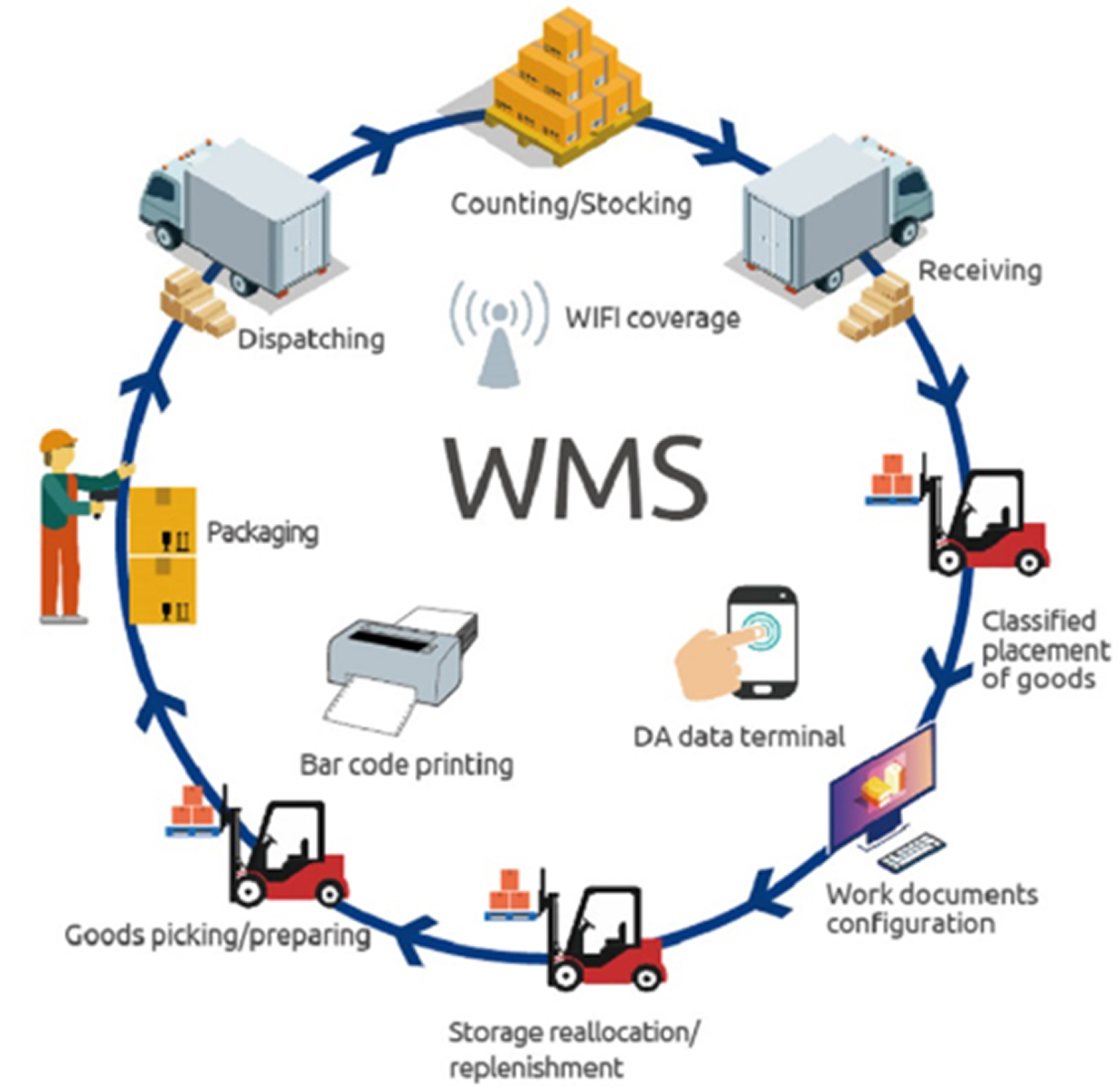
Installation of WMS SuiteApp
To install the WMS SuiteApp in NetSuite, follow these steps:
- Using the Administrator Role: Navigate to Customization > SuiteBundler > Search & Install Bundles.
- Search for Bundles: In the search bar, enter the name of the bundle you wish to install:
- SCM Mobile (534299): This application allows warehouse personnel to manage orders and tasks directly from their mobile devices.
- Oracle NetSuite WMS (533260): This SuiteApp encompasses the fundamental business logic that governs warehouse operations.
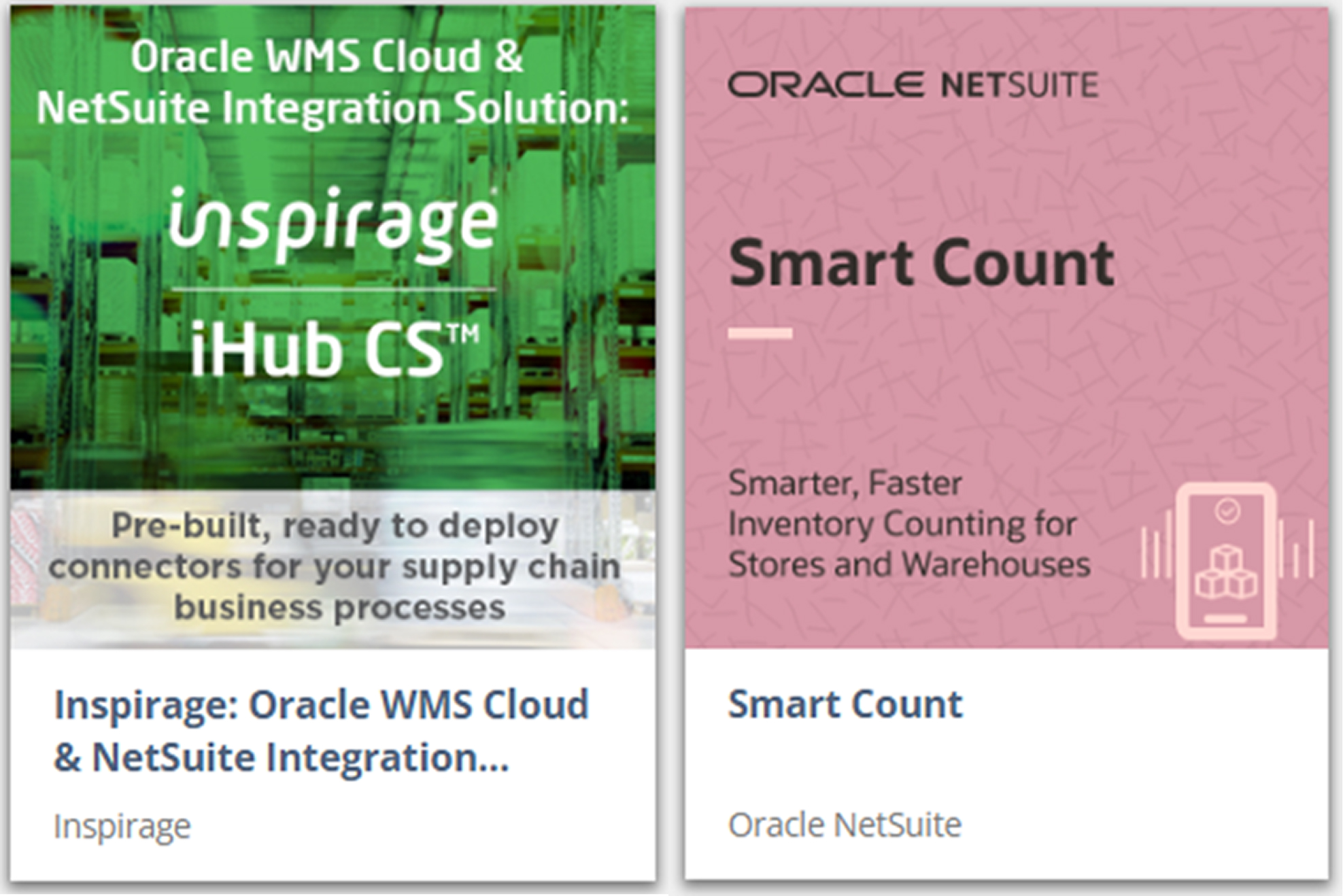
Note: It is essential to first install the SCM Mobile SuiteApp, and subsequently, the Oracle NetSuite WMS SuiteApp.
3. To install the bundle, initiate a search, select the bundle name, and choose the Install option. Confirm the installation when requested and continue with the process.
Enable Features
To configure NetSuite WMS, enable the following features:
- Navigate to Setup, click on Company, and finally on Enable Features.
- Company Subtab: Enable Multiple Units of Measure.
- Transaction Subtab: Enable the following features:
- Advanced Shipping
- Pick, Pack, and Ship
- Items & Inventory Subtab: Enable the following features:
- Basic Inventory Management
- Multi-Location Inventory
- Bin Management
- Advanced Bin / Numbered Inventory Management
- Advanced Inventory Management
- Warehouse Management
- SuiteCloud: Enable the following features:
- Custom Records
- Advanced PDF/HTML Templates
- Client and Server SuiteScript
- Warehouse Management Records and Templates
Creating Warehouse Locations
To create a warehouse location, follow the steps below:
- Navigate to setup go to Company next to Classifications in Locations finally click on New.
- Enter a unique name for the location.
- Check the box for Use Warehouse Management.
- You may choose to select the Use Bins option to link the location with bins.
- Click Save to finalize.
Creating Zones, Bins, and Item Process Families
- Zones: Navigate to Lists > Supply Chain > Zone > New. Please provide a name and designate it to a specific location.
- Bins: Go to Lists > Supply Chain > Bin > New. Define the bin details such as number, type, sequence, location, and zone.
- Item Process Family: Navigate to Lists > Supply Chain > Item Process Family > New. Define the name and description.
Creating Items for WMS
To create an item in NetSuite WMS:
- Go to Lists, click on Accounting tab on Items, finally click on New.
- Choose the item type (e.g., Inventory, Assembly, Non-inventory).
- Enter item details such as name, UPC code, units type, rotation type, and inventory count intervals.
- Save the item to complete the process.
Stock Locations
To configure stock locations for an item:
- Navigate to WMS Configuration > Configure Items > Item Stock Location > New.
- Enter the Name, Item, and Location.
- Click Save.
Setting Warehouse Management Preferences
Set preferences for warehouse management by navigating to Setup > Accounting > Preferences > Accounting Preferences. Enable options such as:
- Default Picking Type for Waves
- Sales Orders Automatically Set to Firm Committed Quantities in a Wave
- Use Preferred Bin on Item Receipts
Warehouse Management Strategies
Effective strategies for warehouse management are crucial for enhancing operational efficiency. These strategies dictate the optimal locations for the storage and retrieval of items within the warehouse.
- Pick Strategies: These strategies dictate the locations from which items are retrieved within warehouse zones. They enhance the efficiency of the picking process by directing warehouse personnel to the optimal storage bins.
- Putaway Strategies: These strategies outline the methods for placing items into storage following receipt. They are designed to guarantee that items are stored in a manner that maximizes efficiency and organization.
Setting Up Bin Blocking for Order Picking
For locations using bins, you can set up bin blocking to prevent bins from being used when needed for picking. This can be done by:
- Activating the Bin Reporting and Blocking System Rule.
- Configuring predefined blocking reasons and adding email notifications for blocked bins.
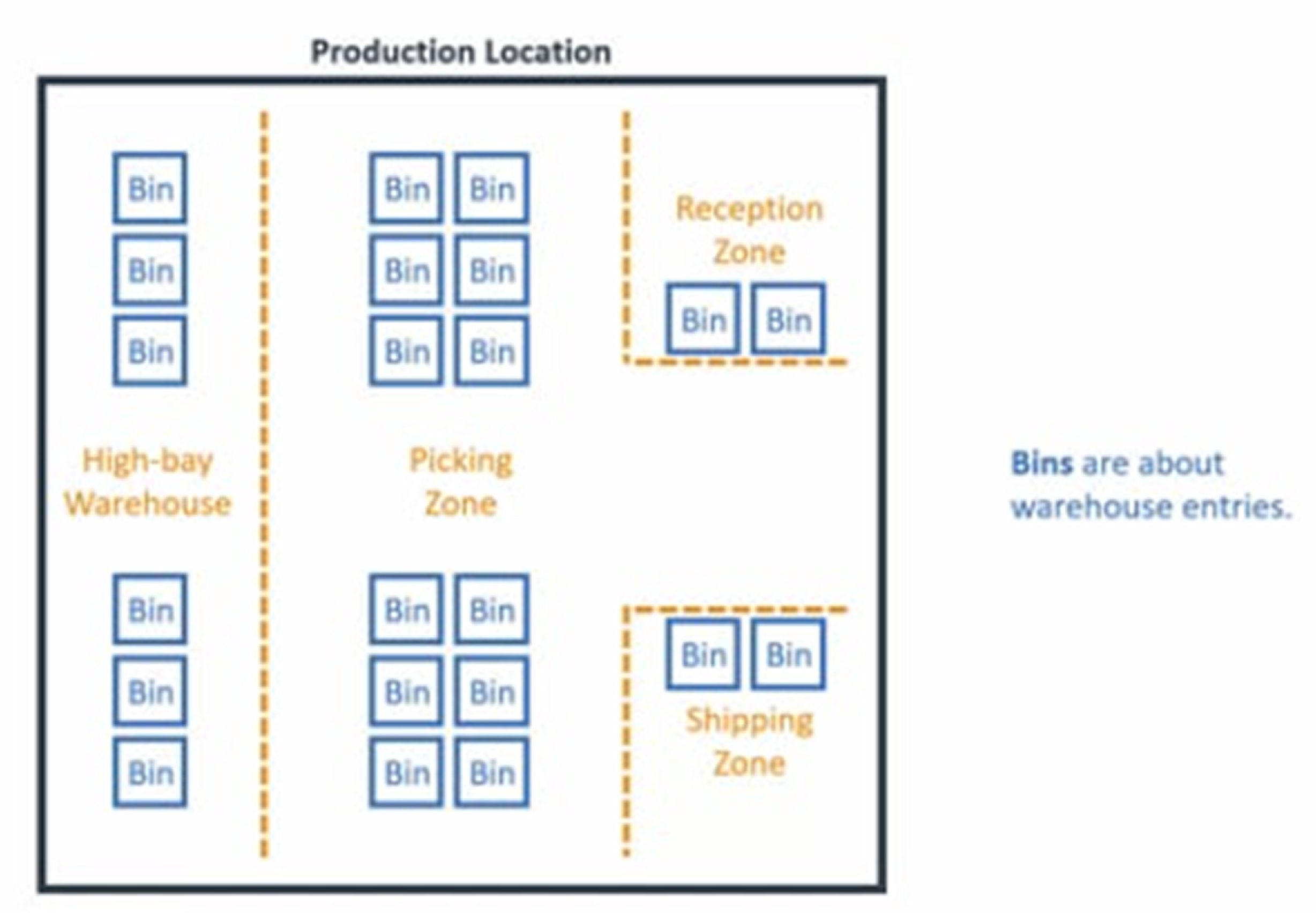
Mobile App Setup
NetSuite WMS utilizes handheld barcode scanners to enhance inventory management tasks, thereby increasing warehouse efficiency. Below are the requirements for setting up the mobile application:
- Hardware Requirements:
- Android 7.0 or higher
- 1D barcode scanner
- 4-inch or larger touchscreen
- 11a/b/g wireless enabled, Bluetooth support
- HTML5 & JavaScript enabled
- Configuration: To configure mobile app settings, navigate to Setup, select Settings, and finally Mobile Settings. Key settings include enabling mobile printing, selecting the account mode (Production, Development, or Debug), and configuring log batch sizes.
Supported Barcode Formats
NetSuite WMS supports a variety of barcode formats, including:
- Composite (Linear and Data Matrix)
- GS1-128 (1D) and GS1 DataMatrix (2D)
- Health Industry Bar Code (HIBC)
Inbound Processing
Inbound processing refers to receiving and storing items from suppliers, internal transfers, or returns. It includes:
- Item Receipts: After items are received, an item receipt transaction is created to link the received items to purchase orders or transfers. This automatically updates inventory counts.
- Deferred Item Receipt: Enable deferred item receipt posting for efficient inventory management.
- Putaway: After receiving items, they must be placed in the appropriate warehouse locations, which is called putaway. Items are stored in bins based on predefined strategies.
Outbound Processing
Outbound processing ensures the efficient and accurate shipping of customer orders. Key steps in outbound processing include:
- Sales Orders and Shipment Creation: Sales orders are created and linked to inventory items that need to be shipped.
- Picking: NetSuite WMS automatically generates pick tasks based on sales orders. Various picking strategies can be applied (e.g., wave picking or batch picking).
- Packing: After picking, the items are packed and prepared for shipping. Packing stations are managed via WMS, and custom packing rules are available.
- Shipping: Once packed, items are shipped. NetSuite integrates with third-party logistics (3PL) or major carriers like FedEx and UPS for shipment tracking.
- Inventory Updates: As items are shipped, inventory levels are automatically updated to reflect real-time stock information.
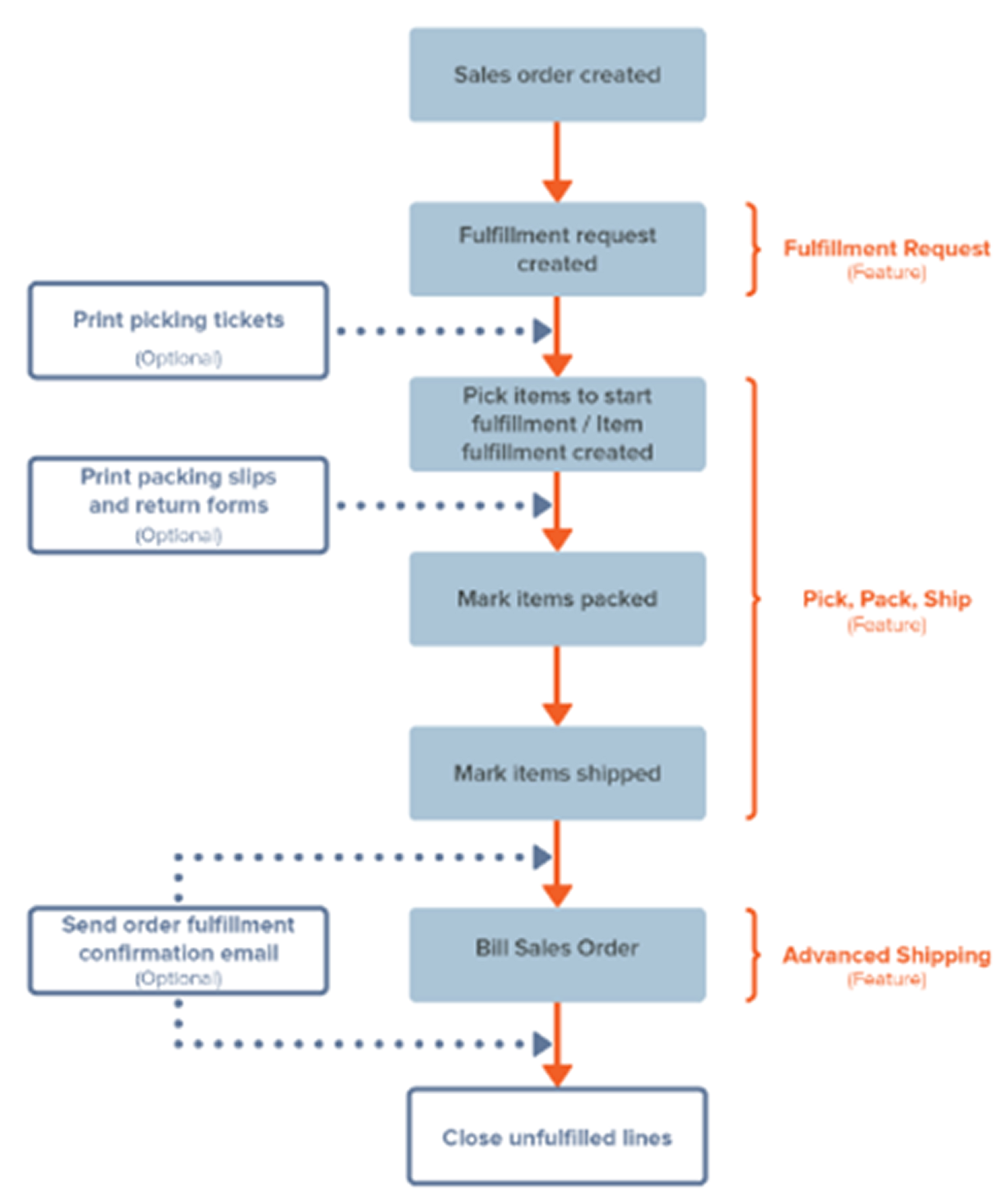
Order Fulfillment and Error Handling
NetSuite WMS tracks order fulfillment statuses, enabling warehouse operators to monitor each stage. The system allows:
- Fulfillment Tracking: Fulfillment can be tracked by order, item, or location.
- Cross-Subsidiary Fulfillment: For businesses with multiple subsidiaries, NetSuite can manage separate fulfillments based on inventory location.
- Error Handling: In case of errors (e.g., inventory shortages), NetSuite WMS offers tools for managing fulfillment issues, such as retrying tasks or reversing pick tasks.
Returns Handling
Handling returns is made easier with NetSuite WMS. The system provides tools to process returned items, inspect them, and update inventory levels accordingly.
Conclusion
The NetSuite Warehouse Management System (WMS) serves as a vital resource for companies aiming to optimize their warehouse functions. By integrating smoothly with the comprehensive NetSuite platform, WMS facilitates various operations, including receiving, storage, picking, packing, and shipping. Its capabilities, such as mobile accessibility, real-time inventory monitoring, and customizable approaches, empower organizations to boost efficiency, minimize mistakes, and keep inventory data current. Whether dealing with inbound logistics, outbound shipments, or returns management, NetSuite WMS equips businesses with the necessary tools to operate their warehouses proficiently and effectively.


