Integrating Form Titan with Salesforce
In today's fast-paced business landscape, effective data management and seamless communication are essential for success. The integration of Form Titan with Salesforce offers a powerful solution to these challenges. In this blog, we'll explore the reasons for needing this integration, dive into the features of Form Titan, guide you through the integration process, and provide insights into its practical applications.
What is Form Titan?
Form Titan is a flexible tool for creating and managing forms, as well as gathering data, that enables companies to develop interactive forms without needing to know how to code.
Its intuitive drag-and-drop interface allows you to design customized forms tailored to your specific needs. Form Titan comes equipped with a range of features, including conditional logic, calculations, payment integration, and data validation.
Why Form Titan?
Imagine you're managing a rapidly growing e-commerce venture. Your customer base is expanding, and you're receiving inquiries and leads from various sources, including your website, social media, and events. Manually processing these leads becomes overwhelming and prone to errors. This is where Form Titan steps in to simplify the process. With Form Titan, you’ll be able to manage your customers’ information from all sources without needing to create different customer interacting interfaces.
Consider a scenario where a potential customer fills out a contact form on your e-commerce website, built using Form Titan. Upon submission, Form Titan automatically creates a new lead in your Salesforce account, complete with the customers’ details. This streamlines your lead management process, allowing your sales team to promptly engage with the lead.
Getting Started with Form Titan
Let's dive into the practical steps of integrating Form Titan with Salesforce. Below is a comprehensive guide that will help you navigate the process:
Step 1: Creating Your First Form with Form Titan
- Register for a Form Titan account using a business email, or sign up directly with your Salesforce production or sandbox organization.
- Upon logging in, access the Form Builder Dashboard interface. Create a new project. Select Project Type as required, select a template (or use Blank template), choose a theme, name your project. Click Save.
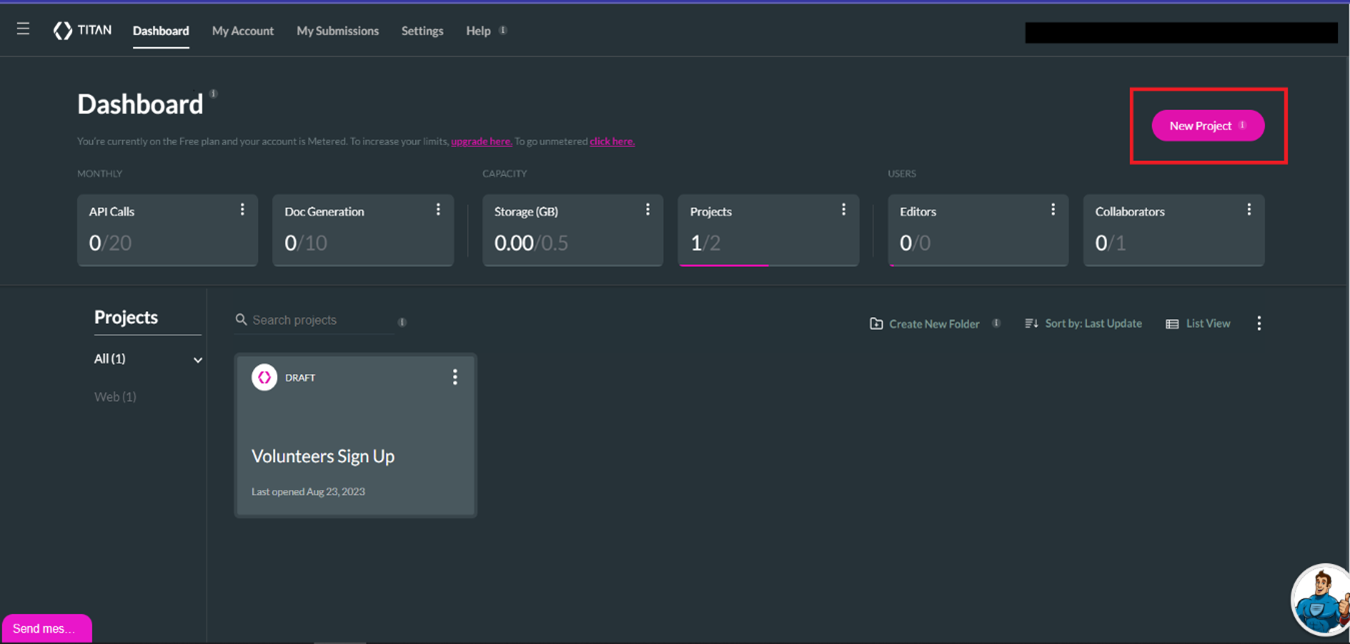
3. You will land on your Project canvas. Here you can use the drag-and-drop interface to add form elements such as text fields, dropdowns, checkboxes, and more. Customize the form layout to align with your brand's aesthetics.
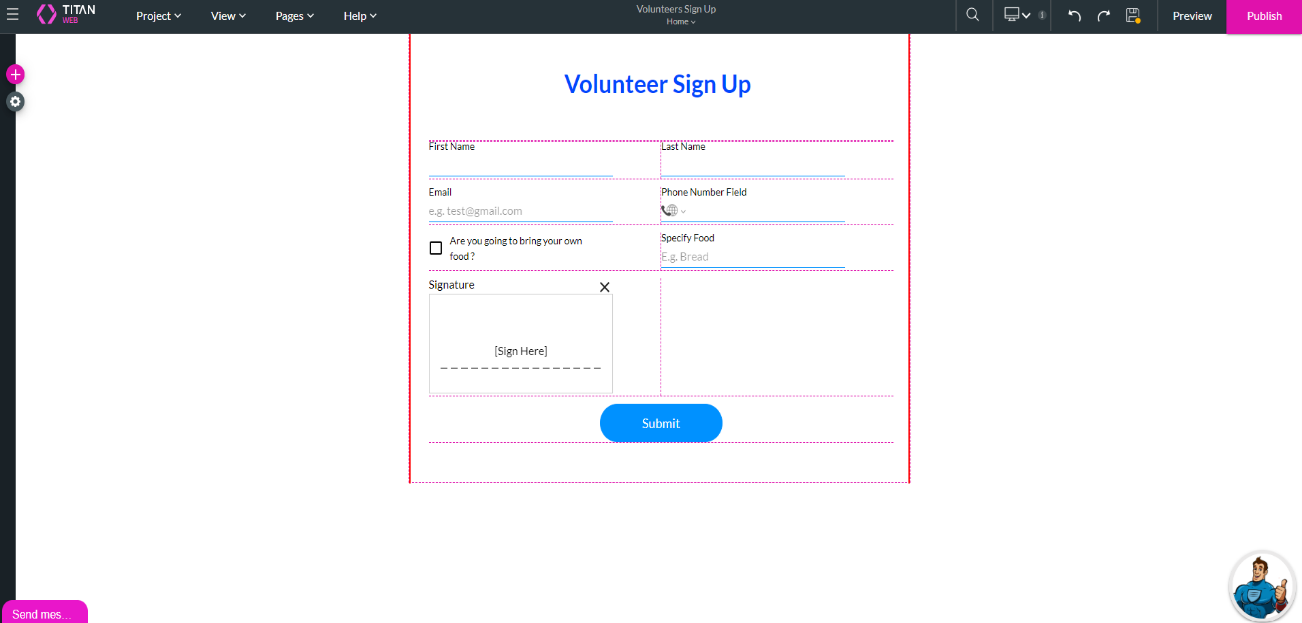
4. Utilize conditional logic to dynamically show or hide fields based on user inputs, and implement validation rules to maintain data accuracy.
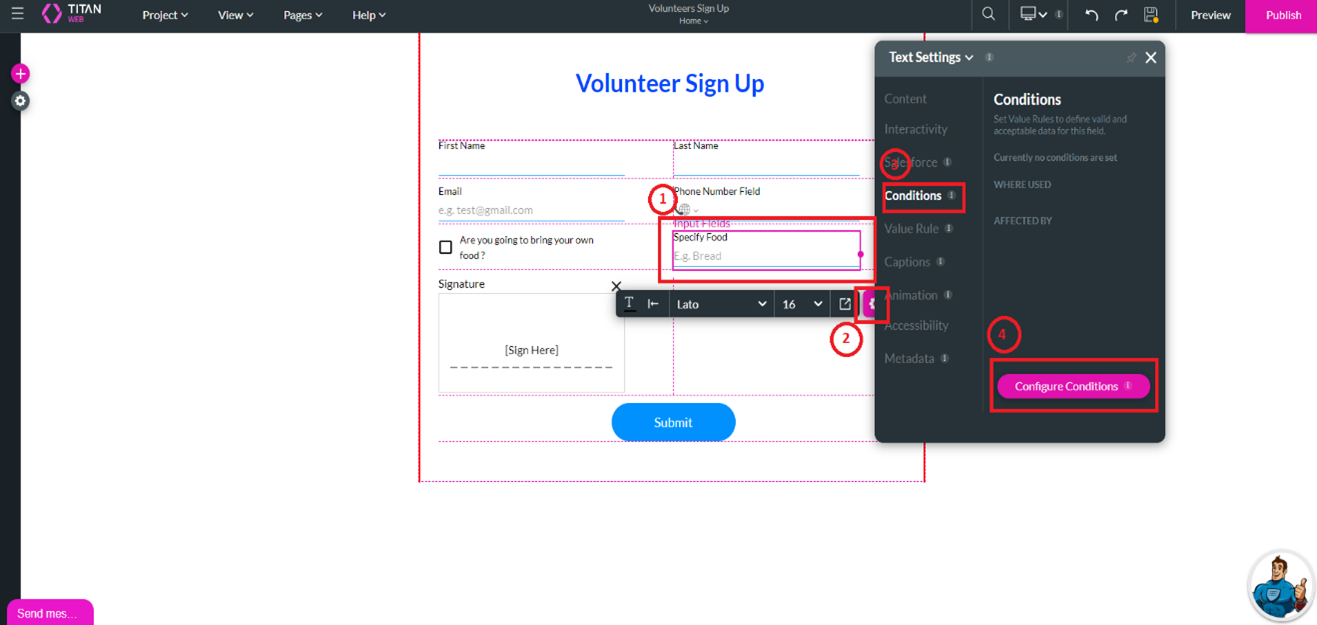
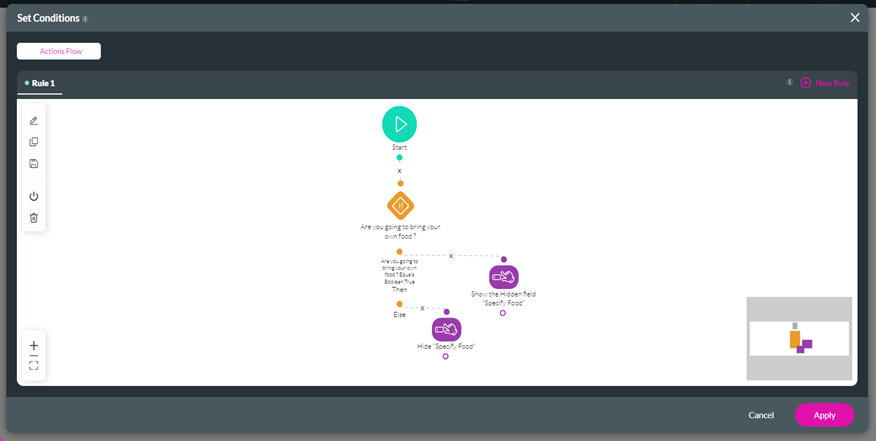
5, Click on Save icon, then click “Preview” to view the form before publishing it.
Step 2: Enabling Salesforce Integration
- Within the Form Titan, Go to Settings → Integrations → Salesforce or Salesforce Sandbox.
- Click on “Authenticate” button. Enable the Salesforce integration by providing your Salesforce with credentials (username, password). Allow permissions asked. Once the credentials are provided, Form Titan will authenticate and authorize the connection with your Salesforce account.
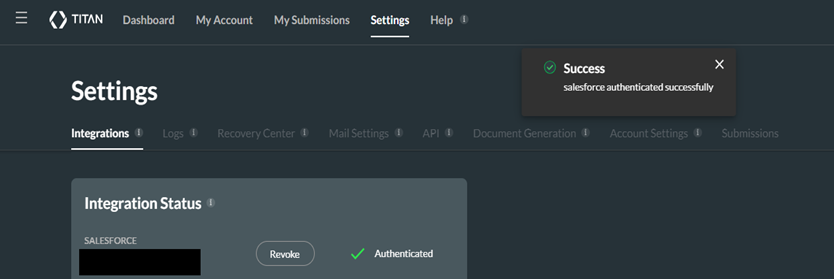
Step 3: Defining Data Flow and Mapping Fields
- Define how the form data should be mapped to Salesforce objects and fields.
- Navigate to the Form and click on the gear icon in the left panel.
- Click on “Refresh Metadata” to fetch the metadata from the salesforce org. (Note: If new fields or Objects are created after refreshing metadata, we need to refresh the metadata again for it to be visible in the form titan).
- On the left panel, choose the function to perform (Get / Push).
- Then, click on “Create New” button to configure settings to Get or Push data into Salesforce. Specify actions to be taken upon form submission, such as creating a new lead or updating an existing contact in Salesforce.
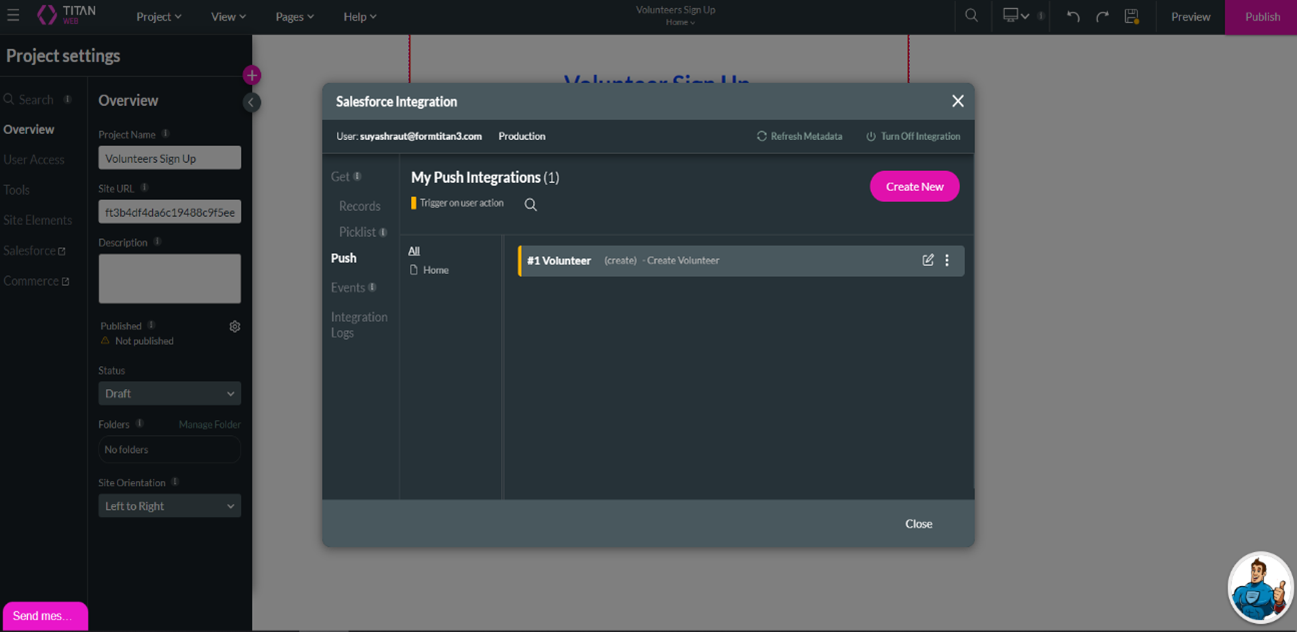
6. Match the form fields with the correct Salesforce fields to confirm accurate data transfer. This ensures that the data collected through the form is correctly transferred to Salesforce. Click “Apply”
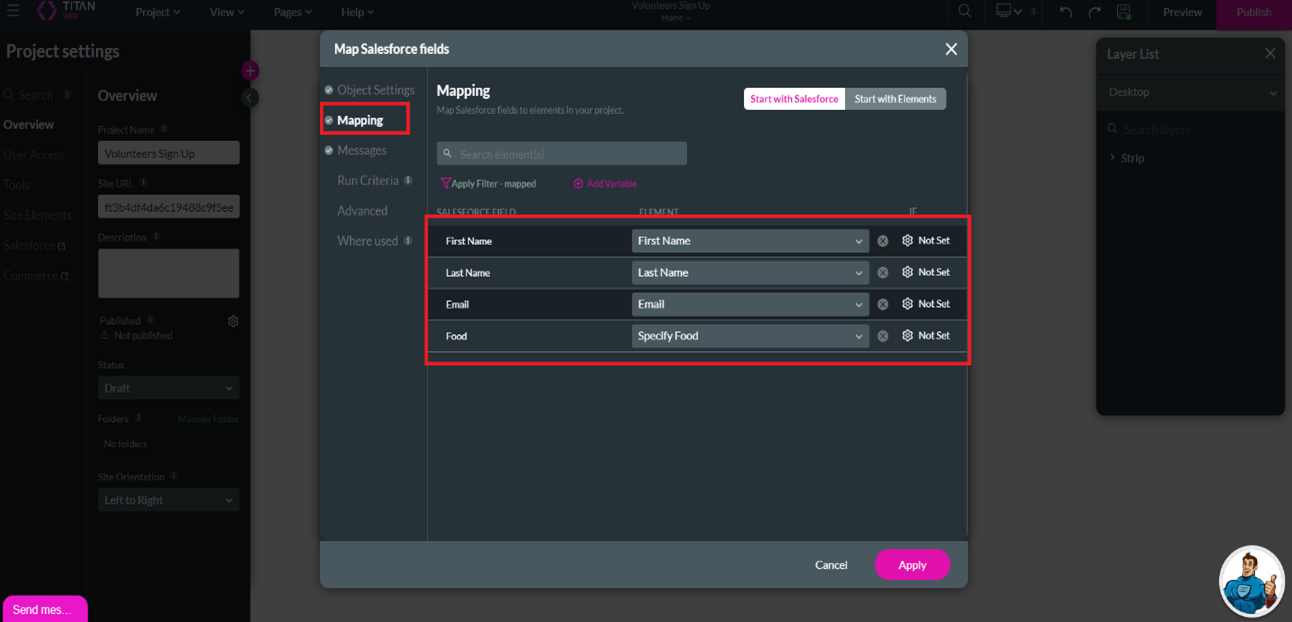
7. This configuration can now be triggered from a button. Drag a button from the left panel and name it. Click on the button, then click Settings Icon → Interactivity → “Configure On Click Action”.
8. We’ll land on the Form Titan Actions Flow page where you can configure actions to perform.
9. Click on “+” icon under Start → Salesforce Action → Choose the action you’ve configured on 5th Step → Next → Insert.
10. We can also show screen messages once the salesforce action is completed. Make sure you save your progress before previewing or publishing.
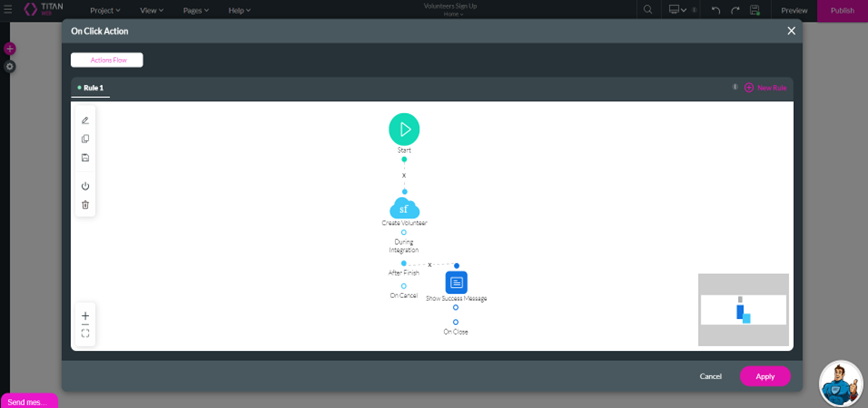
11. Before deploying the form, thoroughly test its functionality to ensure that data is captured accurately, and integration elements are functioning as expected.
Step 4: Testing and Deployment
- Before publishing the form, implement conditional logic to display or conceal fields based on user responses. Conduct thorough testing by submitting test data through the form and verifying its successful transfer to Salesforce.
- Once the testing is successful, Publish the project and deploy the integrated form on your website, landing pages, or other relevant platforms.
Points to Consider
- Provide training to your team on using Form Titan and Salesforce integration effectively.
- Consider how the integration scales as your business grows and data volume increases.
- Form Titan is available for free only for 7 days, after which you’ll need to upgrade your account by purchasing a subscription.
- Make sure you know what Form Titan offers and if it matches your requirements before purchasing a subscription.
- Always set “Turn Off Integration” option in Salesforce Integration settings to avoid unwanted changes.
- Always preview your project before publishing it.
- You can use custom CSS in the project to provide custom styling to the form.
The integration of Form Titan with Salesforce revolutionizes data collection and management, streamlining processes and enhancing productivity. By seamlessly transferring data from custom forms to Salesforce records, businesses can focus on building relationships and driving growth.
Benefits of Integrating Form Titan with Salesforce through Blueflame Labs:
Blueflame Labs specializes in providing innovative solutions to help businesses streamline their operations and enhance their productivity. With our expertise in Form Titan and Salesforce integration, we offer tailored services to meet your unique needs.
Enhanced Data Management: Store form data centrally in Salesforce, reduce errors, and keep records up-to-date.
Streamlined Workflows: Automate lead generation, eliminate manual data entry, and improve customer experience.
Increased Productivity: Reduce manual work, respond to leads faster, and make informed decisions with data insights.
Ready to streamline your data management and boost productivity? Contact Blueflame Labs today for a personalized consultation and discover how Form Titan and Salesforce integration can transform your business.











 Strictly Necessary Cookies
Strictly Necessary Cookies