Effortless Contracting with DocuSign CLM
Objective
DocuSign CLM Forms and Merge Templates play a crucial role in streamlining the contract lifecycle management process. This blog aims to provide a comprehensive understanding of how Forms, supported by the Form Library, can be used to capture essential contract data, simplifying the data collection process. It will also delve into how Merge Templates and Document Generation Configuration enable the automatic creation of contracts by dynamically populating fields with relevant information, ensuring consistency and reducing errors. By leveraging these tools, along with the centralized Form Library and Document Generation features, organizations can automate document creation, improve compliance, reduce manual tasks, and accelerate contract workflows, leading to more efficient and accurate contract management.
Introduction
In today's fast-paced business environment, managing contracts efficiently is key to maintaining smooth operations and ensuring compliance. DocuSign CLM (Contract Lifecycle Management) offers powerful tools that simplify and automate the entire contract process, reducing manual tasks and minimizing errors. Among its most valuable features are Forms and Merge Templates, which, together with the Form Library and Document Generation Configuration, enable organizations to streamline data collection and automate document generation.
DocuSign CLM Forms allow users to capture critical contract information in a structured and user-friendly way. These forms can be created and stored within the Form Library, ensuring that organizations have easy access to preconfigured templates that can be reused across various contracts. The ability to create and manage forms centrally ensures that all necessary data is captured accurately and consistently, improving both efficiency and compliance.
Once the data is captured using these forms, the Document Generation Configuration and Merge Templates come into play, automatically generating contracts and other essential documents by seamlessly populating fields with relevant information. This automated process not only saves time but also ensures the consistency and accuracy of contracts, even as they scale across different agreements and departments. By leveraging these capabilities, organizations can significantly reduce manual intervention, accelerate contract workflows, and maintain a high level of precision in contract management.
Steps for Working on Contracts in DocuSign CLM
Based on the client's requirements (i.e., the template with comments where all the required fields, field data types, help text, and comments are mentioned), the first step is to generate a Document Generation Form.
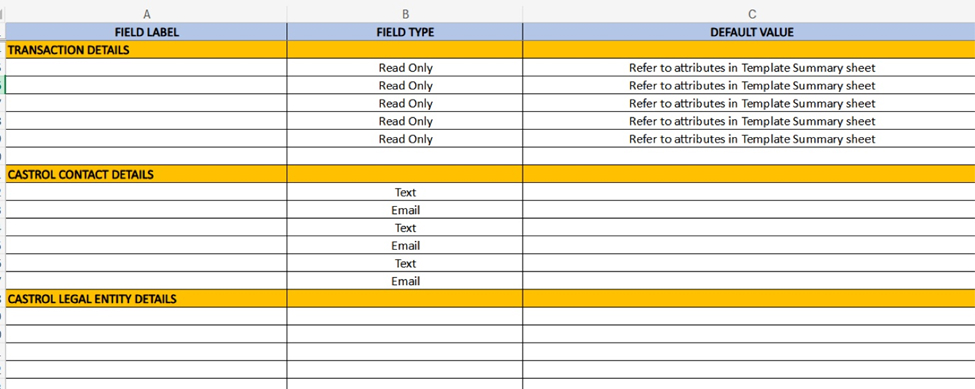
Document Generation Form
- Log on to DocuSign CLM as an administrator.
- Select Admin in the navigation header.
The DocuSign CLM Administrator panel displays.
- Select Automation Tools > Document Generation.
The Document Generation tool displays.
- Select the Forms
- Select Create Form.
The screen for creating a New Document Generation Form appears.
- Enter a unique name for your form in the Form Name
- (Optional) Select the checkbox for Use this form in Salesforce to make the new form available in your Salesforce org.
- (Optional) Select the Salesforce Object that this form will use to generate documents. The objects, both custom and standard, are listed alphabetically.
- Select Next.
The Form Preview page displays.
- Add fields to your form by selecting Add Field and selecting a field.
- Complete the Properties panel for each field you add to the form. Repeat the process as needed until all required fields have been included.
- Review your form and make any necessary changes.
- Rearrange fields on your Form by dragging and dropping them into place.
- Delete any unnecessary fields by choosing the field and selecting Delete This Field.
- When you have completed review of your form, select Save.
You have successfully set up a Document Generation Form in DocuSign CLM. You may use this form to gather data and generate documents, agreements, and contracts.
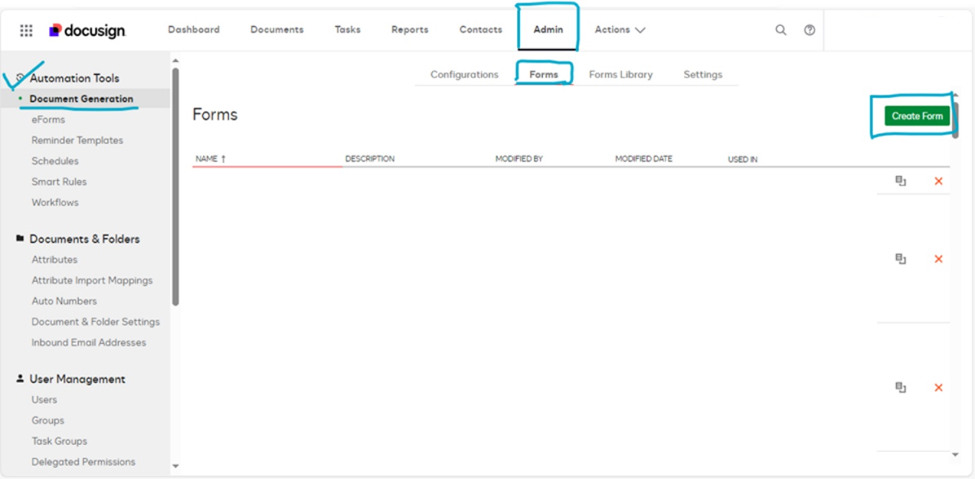
Form Library
While adding new fields to the form, there is an option called Library Field. The Form Library is a collection of all the fields required for that country, stored in one place, so that in the future, we can refer to fields from the Form Library instead of creating new ones. You can also create sections in the Form Library and refer to them during form creation.
Set Up a Document Generation Forms Library in DocuSign CLM
DocuSign CLM administrators can build a forms library containing fields for use in various document generation forms. This library serves as a repository of fields for document generation.
1. Log in to DocuSign CLM as an administrator.
2. Select Admin in the navigation header.
An administrative sidebar opens.
3. Select Document Generation under Automation Tools.
The document generation product page opens.
4. Select the Forms Library tab and select Add Library.
A New Form panel opens.
5. Define a library name and optional Salesforce connection:
- Specify a library name.
- (Optional for accounts integrated with Salesforce) Select the Use this library in Salesforce checkbox and select a Salesforce object to map the library to.
- Select Next.
The library workspace opens.
6. Add a field to the library:
- Select Add Field and select the field type.
The field is added to the workspace, and its properties are displayed.
- Fill out the properties for the new field.
Your field is now available in the library. You may include more fields in the library whenever needed.
7. Select Save to save the library.
You have created a forms library. Fields from the library can be used in any document generation form. Additionally, you can add a Section field to a form and place fields within that section.
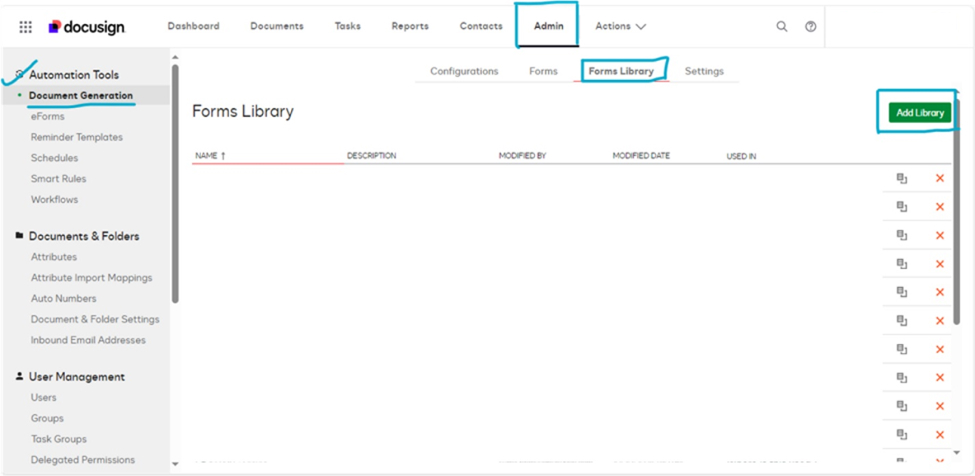
Add Saved Library Fields to a Document Generation Form in DocuSign CLM
1. Log in to DocuSign CLM as an administrator.
2. Select Admin in the navigation header.
An administrative sidebar opens.
3. Select Document Generation under Automation Tools.
The document generation product page opens.
4. Select the Forms tab.
5. Build a new document generation form, or open an existing form.
The product displays an open form.
6. Select Add Field > Library Field.
The 'Choose a Field from the Library' window appears.
7. Select a form library, choose a field, and then press Apply. Your field is added to the document generation form. You can continue adding fields if necessary.
8. Select Save to save your form when finished.
You have added at least one saved library field to the document generation form.
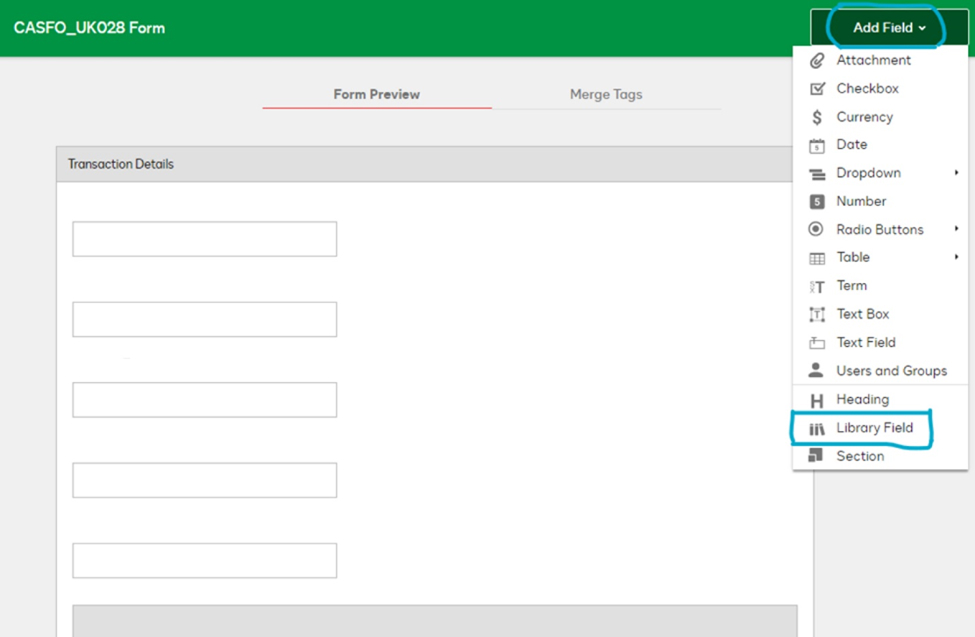
Document Generation Word Template Merge Tags in DocuSign CLM
For the form created in DocuSign CLM there are associated merge tags for each field. Replace the comment in template with the associated merge tags. DocuSign CLM automatically creates the merged content using the provided merge tags.
Conditional and EndConditional Tags in DocuSign CLM
The Conditional tag works in conjunction with the EndConditional tag to control the visibility of a content block. Any content placed between these two tags will be displayed or hidden depending on the specified condition. Conditions are defined using the Select and Match or NotMatch attribute patterns, or by applying the Test attribute.
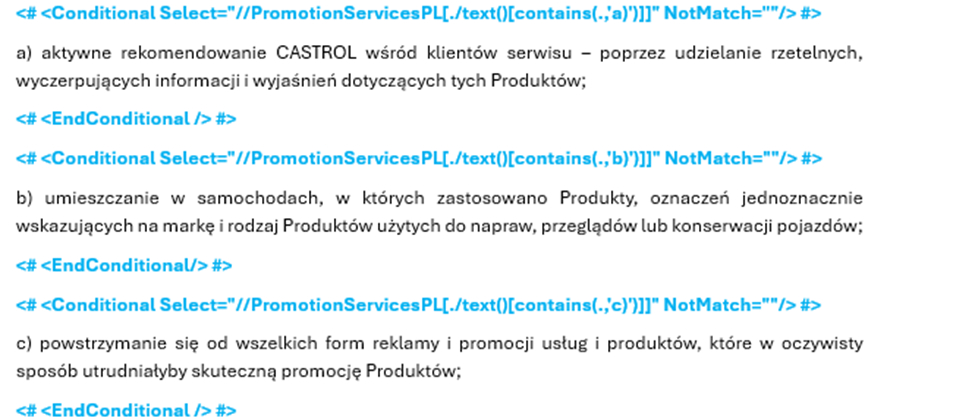
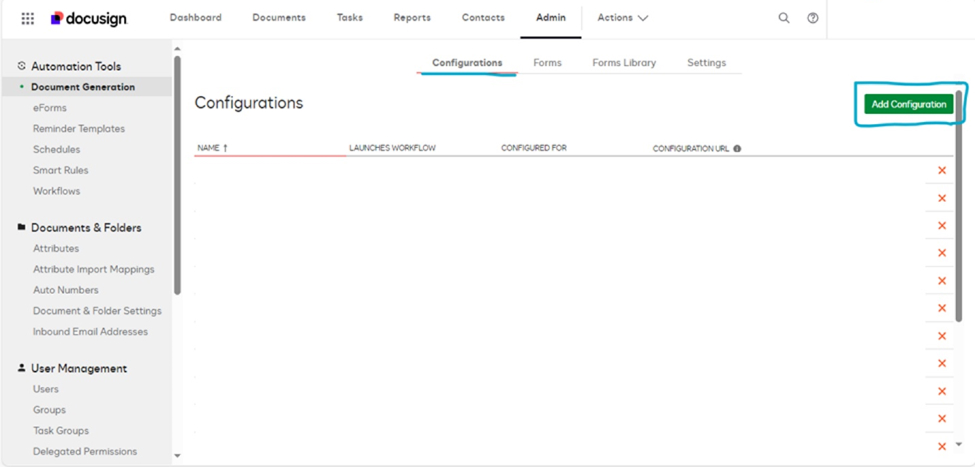
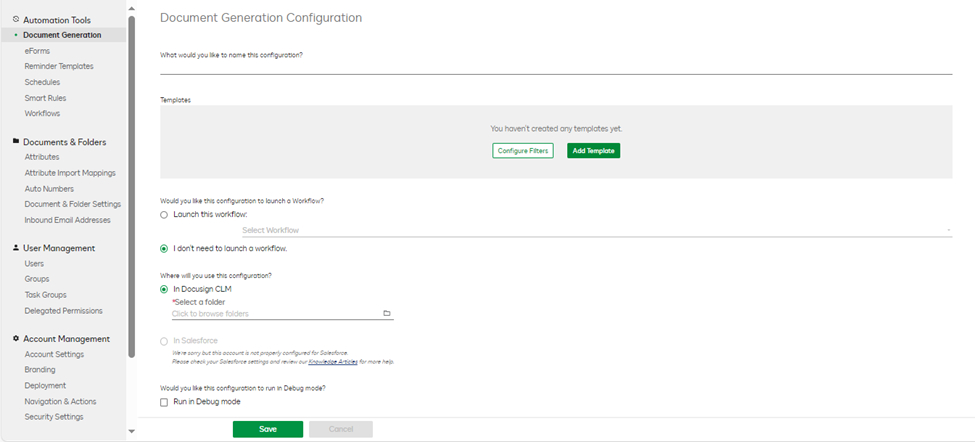
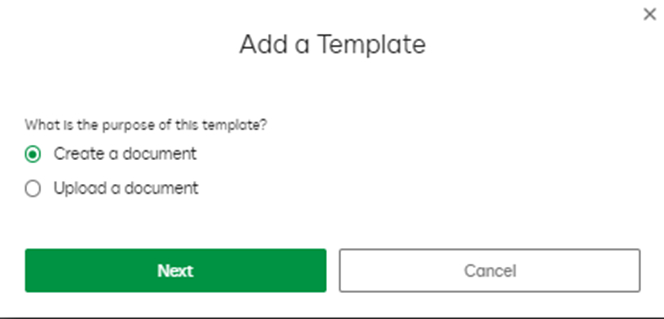
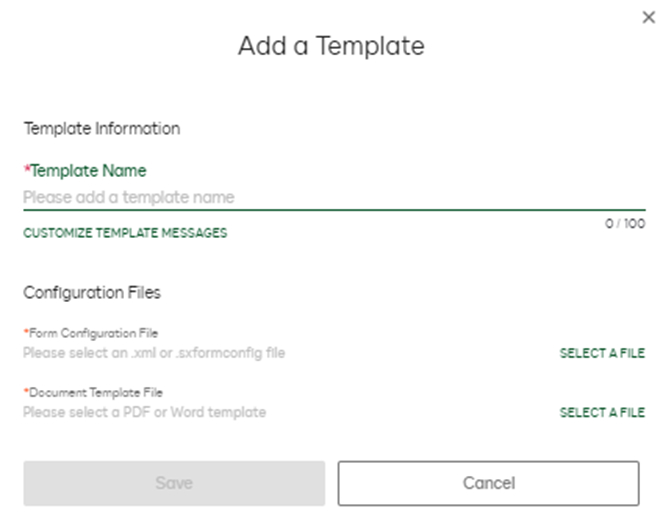
Make a Document Generation Configuration by Uploading a Document
Document Generation Configurations can be set up by uploading a new document in DocuSign CLM. This configuration is commonly used when dealing with third-party contracts from vendors.
1. Log on to DocuSign CLM as an administrator.
2. Select Admin from the navigation header.
The DocuSign CLM administrator panel displays.
3. Select Automation Tools > Document Generation.
The Document Generation screen displays.
4. Select Add Configuration button.
The New Configuration screen displays.
5. Enter a name for your new Document Generation Configuration.
6. Select Add Template.
The Add a Template pop-up displays.
7. Select Upload a document.
8. Enter a name for your template. This name will appear to users when they access a document generation form.
9. Select Select a File for Document Template and choose a PDF or Microsoft Word document. The file you choose determines the kind of document users will be generating. Once you have chosen a file, select Apply.
10. Select Save. You have successfully set up a Document Generation Configuration by creating a document.
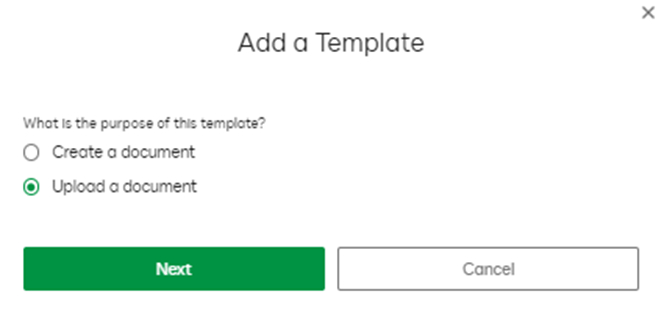
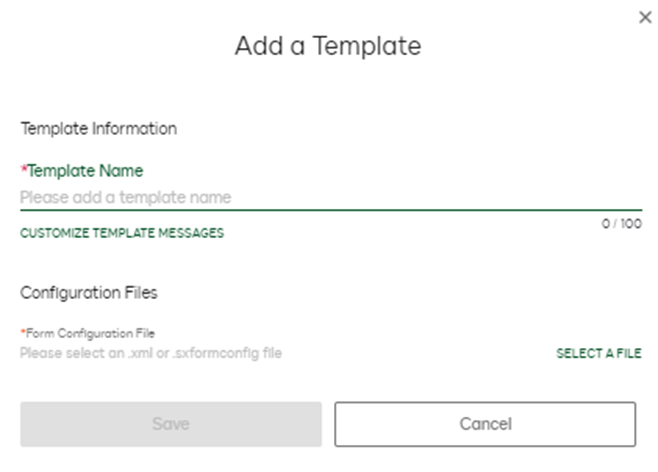
Conclusion
Blueflame Labs, a leading provider of digital transformation solutions, leverages DocuSign CLM's Forms, Merge Templates, and Document Generation Configuration to significantly streamline contract processes. By automating and simplifying complex tasks, Blueflame Labs empowers organizations to accelerate contract lifecycle management, enhance efficiency, and maintain compliance. Forms provide a structured way to capture data, while Merge Templates allow dynamic content generation tailored to specific agreements. Document Generation Configuration ensures consistency and accuracy across contracts, reducing manual intervention and the risk of errors. Together, these features enable organizations to improve the overall contract management experience for all stakeholders.
Ready to experience the benefits of DocuSign CLM? Contact Blueflame Labs today to learn more and streamline your contract processes.











 Strictly Necessary Cookies
Strictly Necessary Cookies