Mastering NetSuite Reporting: Reports, Saved Searches, and SuiteAnalytics Guide
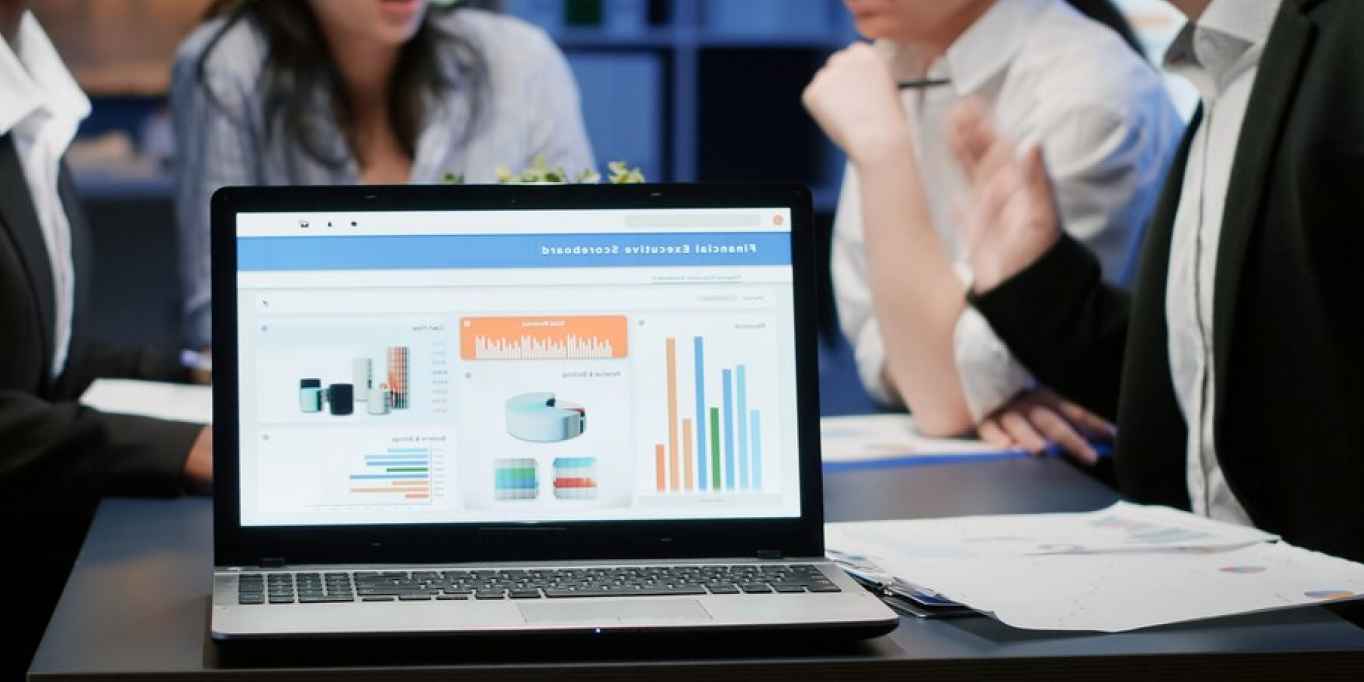
Introduction: NetSuite Reporting Tools
What comes to your mind when you hear the word ‘reporting’? NetSuite offers reporting in a very unique & productive way. Raw data can be converted into precious insights by users. This raw data helps to make difficult & bold business decisions for a company. With NetSuite reporting, we can gain the data faster enabling us to make quick and right decisions.
In this blog, you will be reading about reporting tools in NetSuite. Reporting tools in NetSuite basically consist of three things; report builder, saved searches and SuiteAnalytics. Each of these has some similarities and some differences between each other and each of these are helpful to the users in their own way.
Reports in NetSuite allow you to explore, display and analyze real-time business scenarios and make decisions crucial for the company based on these scenarios. A saved search is more dynamic than reports in NetSuite.
A Saved Search is a search engine that can be used again and again as per our needs. It has many advanced search filters so that you can filter the results. Because one can customize and add filters to it and do many more such things, saved searches are dynamic.
The third type of reporting tool is SuiteAnalytics. NetSuite SuiteAnalytics provides real-time saved searches, reporting, key performance indicators dashboard and workbook features that are built into the NetSuite solution. The workbook in SuiteAnalytics is what makes the SuiteAnalytics unique from the other two reporting tools.
Let’s deep dive into each of these reporting tools:
1. NetSuite Report Builder:
Reports are the information we see to judge the decisions we need to make for our company. Reports show us the necessary information we need to see to understand our business. There are many types of reports available in NetSuite such as financial, tax, banking & budgeting, time & billables, employees/HR, purchases, etc.
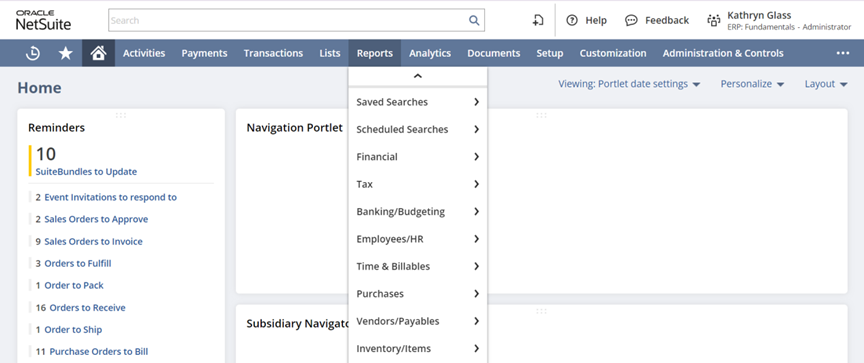
These are standard reports available in NetSuite. These reports can be used for our use and according to our requirement, we can modify them. These modifications can be done by opening the report and clicking on the ‘Customize’ button.
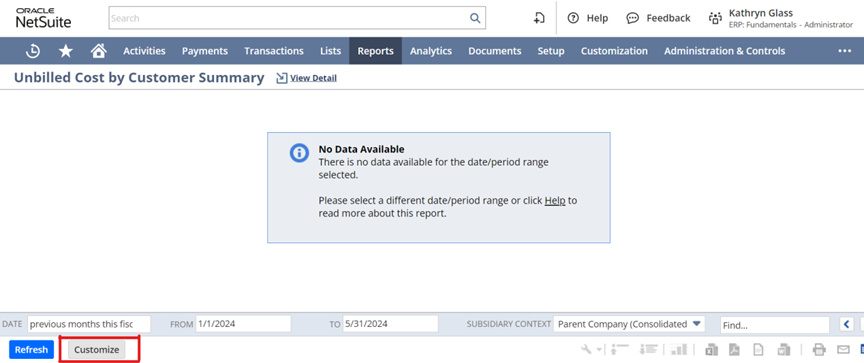
Once we click the customize button, we get the following screen and from here we can complete the modifications according to our requirements.
a. Edit Columns- In edit columns, we can choose what columns we want to see on our report. The columns we see on the screen as soon as we open the report can be set from the edit columns tab.
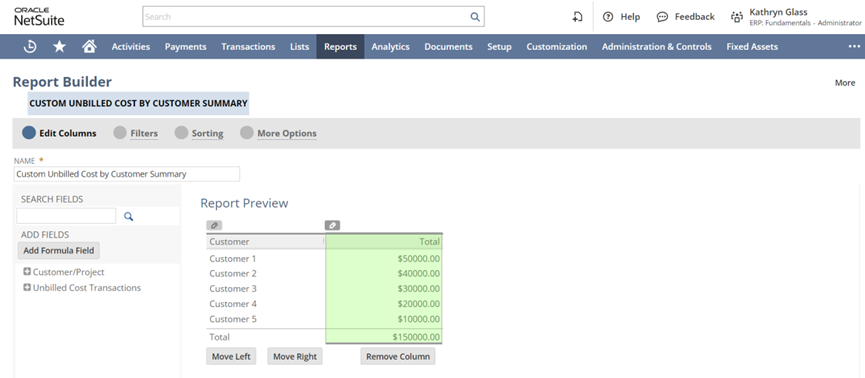
b. Filters- On the bottom of the main screen of the reports, we can choose what data we want to see by selecting the appropriate filter. Take an example, if you want to judge the data for the last three months, you can select the correct date from the filters. These filters can be edited from the filters tab on the customize screen.
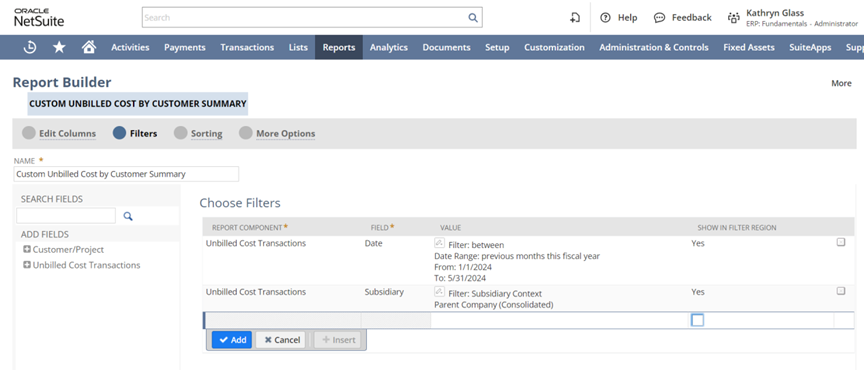
c. Sorting- In the sorting tab, you can sort the data. The data which is seen on the reports can be sorted according to our need and this can be done from the Sorting tab.
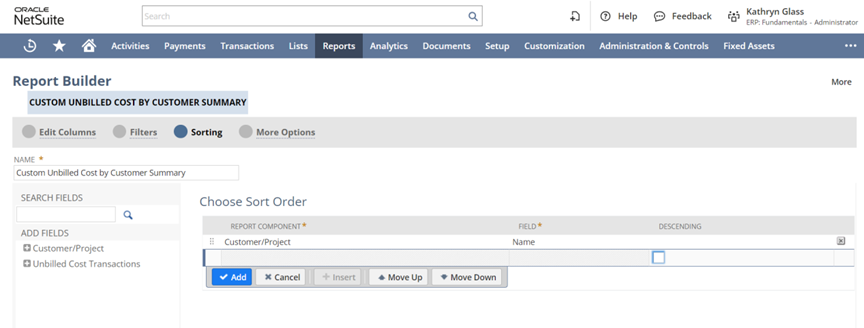
d. More Options- In the “More Options” tab, we get some more customization features to edit the report. You can also control who can see the report from the audience sub-tab and can give access to employees with specific roles to edit and view the report.

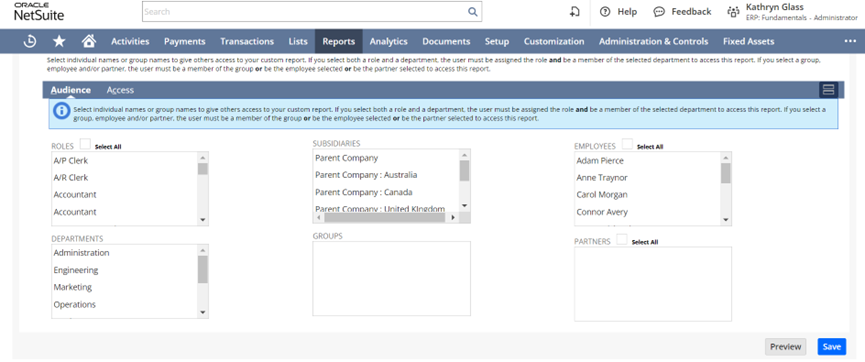
The already available reports in NetSuite are standard. But, if you require a totally new report, you can always make one, which is also called an ad-hoc report. For creating a new report, go to: Reports>New report. Then you can select which metric you want to create a new report and proceed to make a new report. An ad-hoc report is a bit different from standard reports. In ad-hoc reports, we can’t see both details and summaries. We can only choose either a detailed report or a summary report, unlike standard reports.
2. Saved Searches
A saved search is reusable and can incorporate multiple advanced filters. Basically, a saved search is a demand for specific information from the bulk of data a NetSuite account carries. It permits the users to search through a large number of records by choosing particular criteria and results. It offers advantages like real-time watch on the data, control of the data, very easy customization, etc. We can even send email alerts whenever there is an update on the results to the person responsible.
To create a saved search, you can go to: List>Search>Saved searches>New.
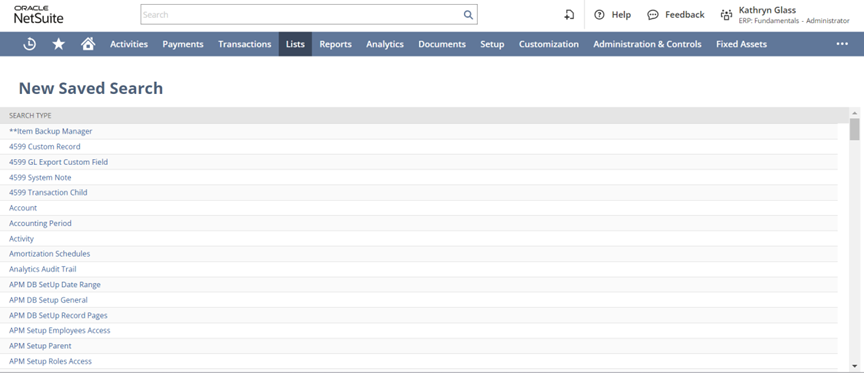
From here we can determine the type of search we want to make. Most of the searches are made on transactions but there are other types or categories of searches as well. On the ‘Saved Transaction Search’ record, fill in the details.
a. Criteria-Select the criteria on the ‘Criteria’ tab so that you can see the results that you desire. Criteria is the most important thing in saved searches, and if you put a criterion other than the required one, the whole search will display a different result. Select the required filters in the criteria tab according to our needs.
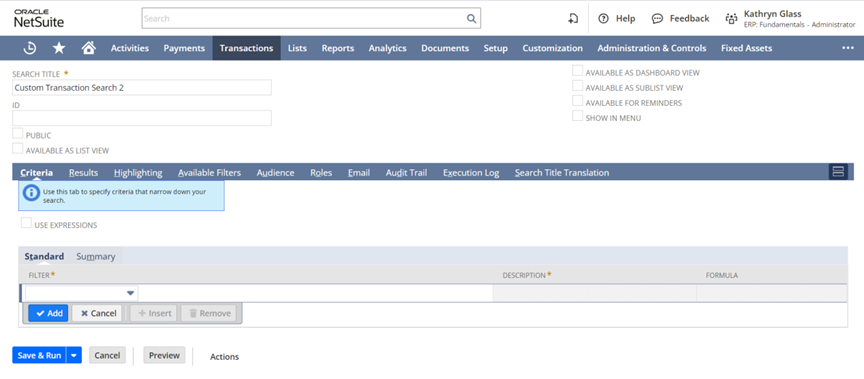
b. Results- In this tab we can select or control what type of results we want the search to display.
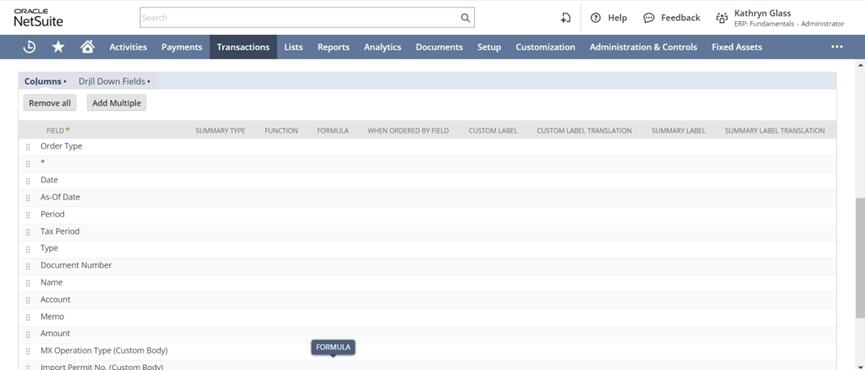
c. Highlighting- In this tab, you can select the conditions on which you can highlight the result. If there are some important results you want the viewer to pay attention to. You can put those conditions to highlight the result.
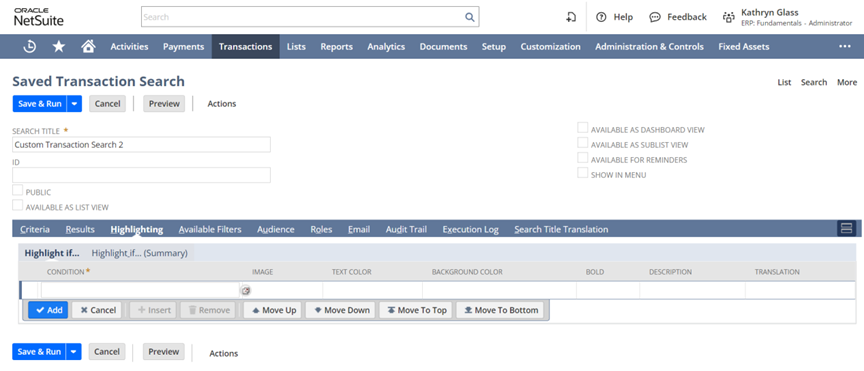
d. Audience- Here, we can select and control who can view this saved search. There is a check box named ‘Allow audience to edit’ which, if checked, allows the audience to edit as well.
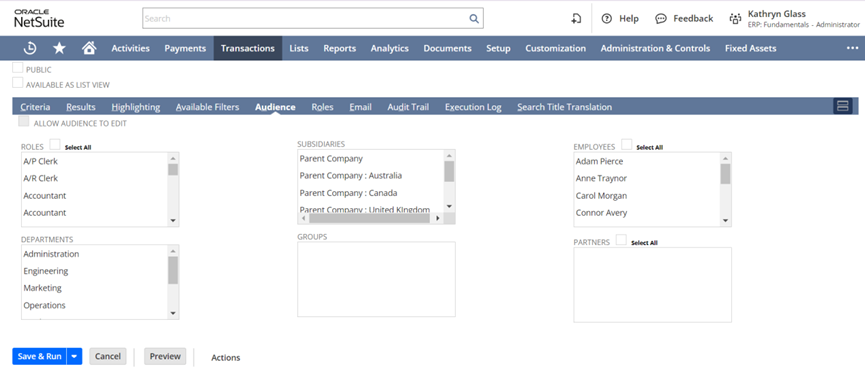
e. Roles- This tab allows you to select the roles to whom this saved search should be displayed as list view, search form, dashboard view or sub-list view.
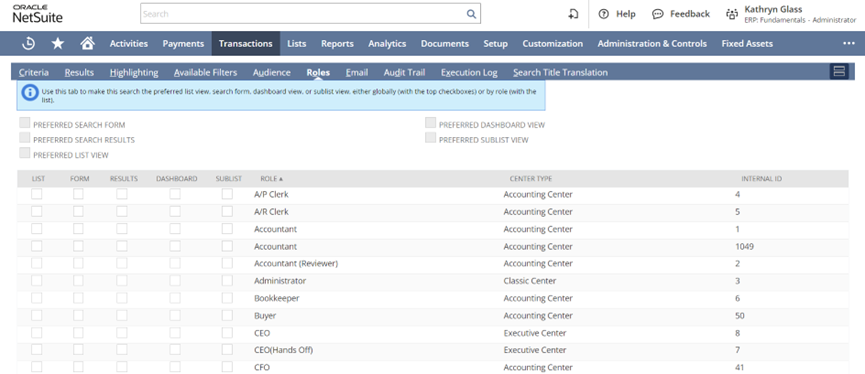
f. Email- The email tab enables us to control the settings of email that is sent for a saved search. We can schedule emails for a particular time whenever they are created or updated.
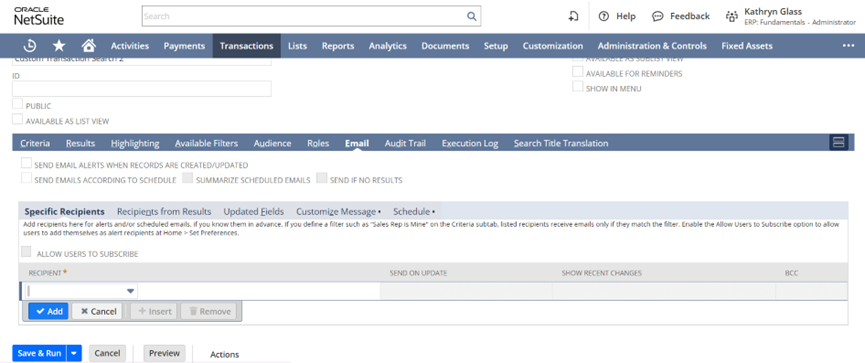
3. SuiteAnalytics
SuiteAnalytics is an analytical tool that is available in NetSuite. You can create customized workbooks that hold a combination of datasets, tables, pivot tables, and charts. Previously in NetSuite, saved searches were used by customers to produce results. Then these results were exported to Excel for more summarization and clarification if required. In the later upgrade, you don’t need to leave NetSuite for further analysis.
SuiteAnalytics consists of workbooks that are created from datasets. Datasets are the raw material that we need to create a product, which is a workbook. Based on these datasets, a workbook is created.
To create a SuiteAnalytics workbook you first need to enable the feature from: Setup>Company>Enable features>Analytics> Check ‘SuiteAnalytics workbook’.
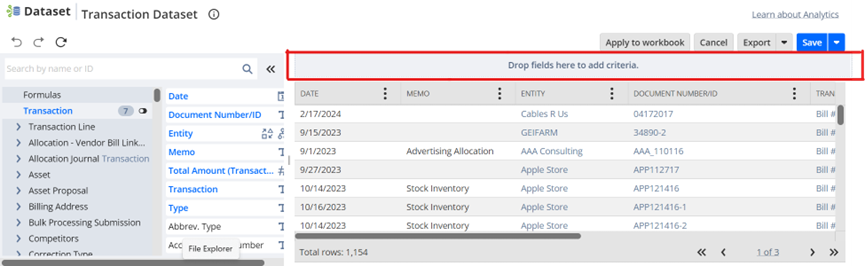
To create a new workbook go to: Analytics tab on home dashboard, and click on ‘New Workbook’.
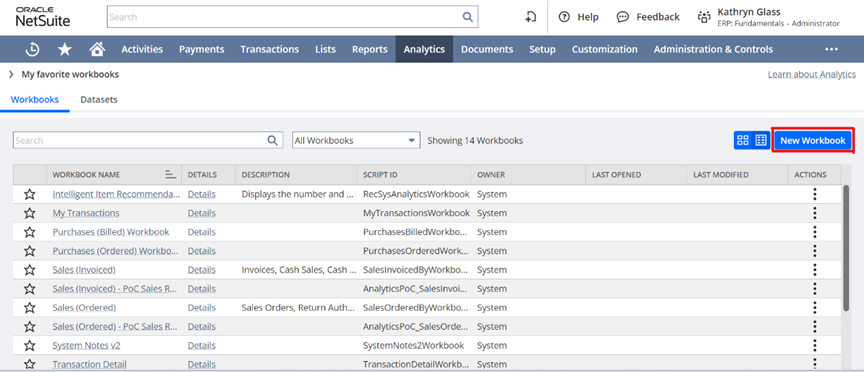
Then click on ‘New Dataset’ on the top right corner.
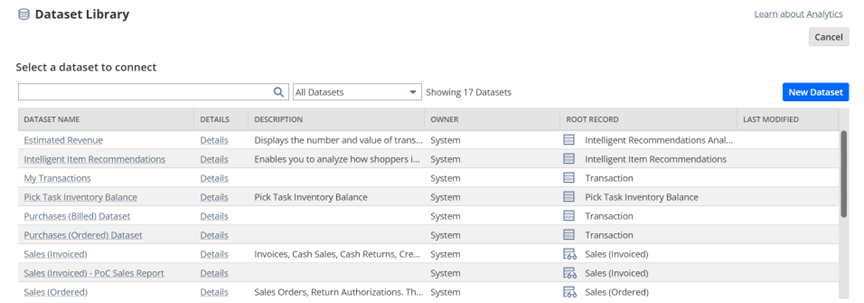
You will enter a new page which will allow you to choose the record type on which you want to make a new dataset.
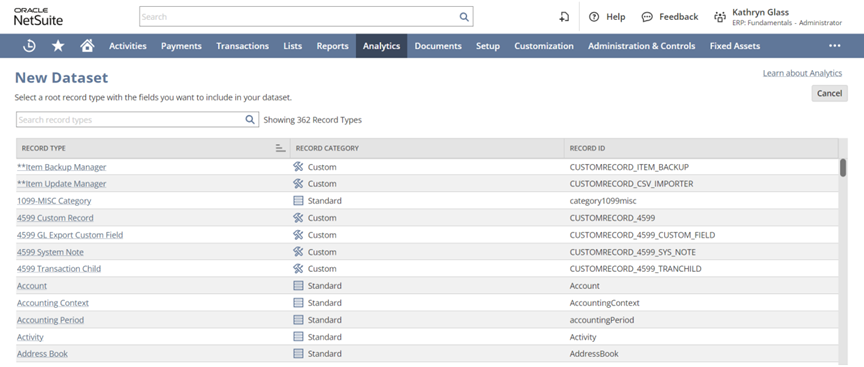
Then you can drag the criteria of that you want to see the results. If the criteria are not selected, it will take all the data and display all the results.
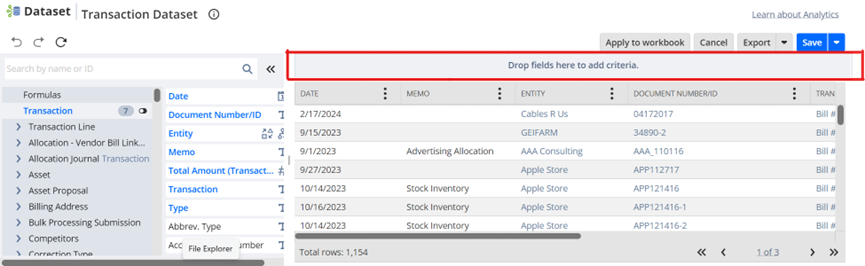
Now that the dataset is created, we can create a new workbook.
Click on the ‘Analytics’ tab. Then click on ‘New Workbook’.
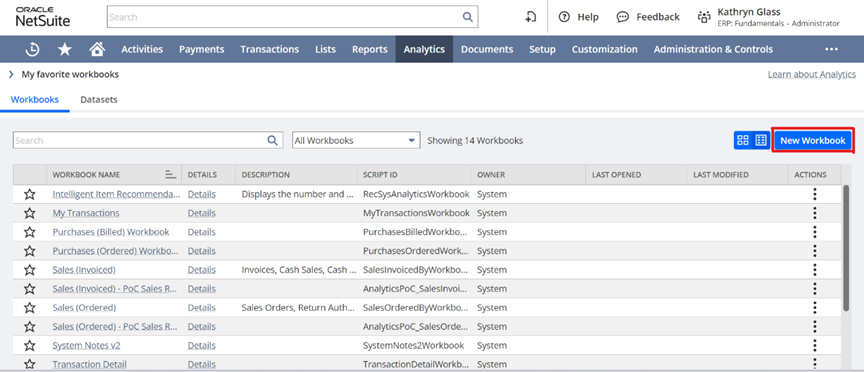
After clicking on ‘New Workbook’ button, NetSuite will give you an option to select the dataset on which you want to create a workbook.
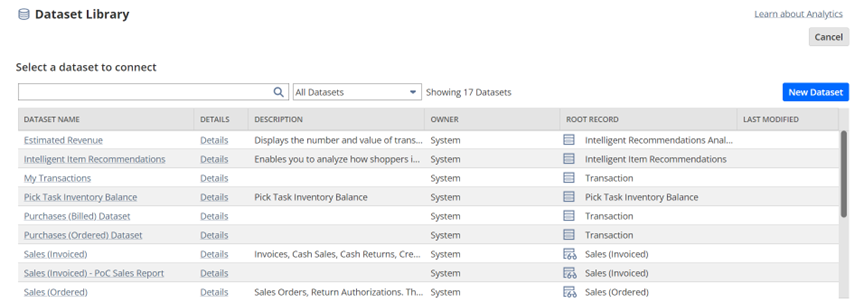
After selecting the dataset, select the type of visualization table, pivot table or a chart.
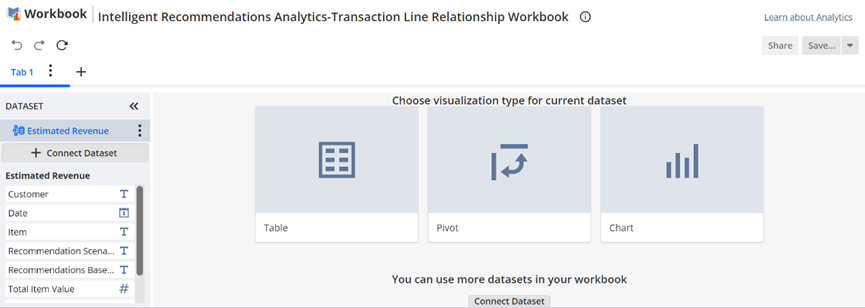
Once you select a visualization type, you can add the datasets and hit refresh so that the workbook is visible and then save the workbook with a suitable name.
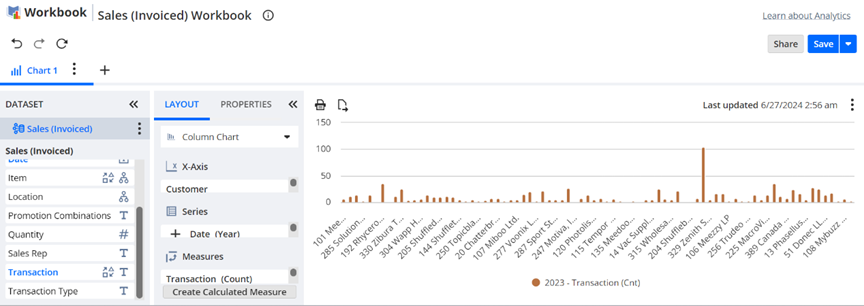
Conclusion:
NetSuite helps us to analyze data in several ways; Reports, saved searches & SuiteAnalytics. These tools help in growing and optimizing your business operations. This takes an organization to higher levels and increases productivity. NetSuite reporting tools can interact with third-party tools. Thus, NetSuite reporting tools have proven to be a boon to organizations worldwide.
Want to learn more about how NetSuite can transform your business? Visit Blueflame Labs today to schedule a consultation.


